Integrating StoreFeeder with Augment is a straightforward process, but you need to do it with caution and step-by-step. Bellow, we go through the process step by step.
What needs to be done - top-level points:
- You'll need an Augment account - you can create a new one (free trial) here
- You'll need to obtain StoreFeeder client id which is API Key.
- Insert API Key/client id, StoreFeeder username and password into Augment integration widget.
Step by step guide:
Step 1: Let's start by selecting the StoreFeeder integration from the list.
Step 2: Now that you have selected StoreFeeder you will then be prompted to insert Client ID.
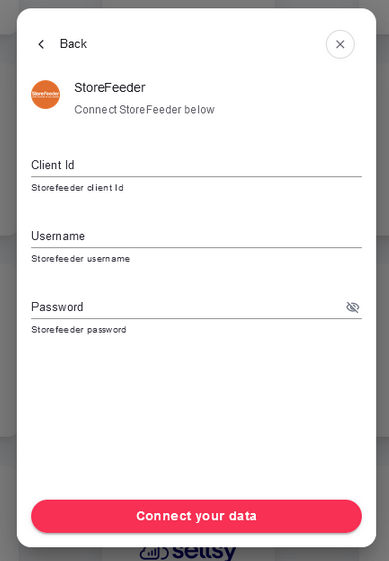 To obtain Client ID (API Key) you will need to: Navigate to Settings > Company > Users > User Permissions > View / Edit Permissions
To obtain Client ID (API Key) you will need to: Navigate to Settings > Company > Users > User Permissions > View / Edit Permissions

Step 3: Once you've obtained API Key/Client ID, Username and Password, insert them into related fields and click Connect.
Step 4: And that is it! You have succesfully linked StoreFeeder account! Have a cup of coffee, we do the rest.
PLEASE NOTE THAT after the connection is set up your real data won't be displayed right away. It may take up to several hours before your data actually appears in the Augment app. Basically, we need to import your data and calculate sales forecasts and optimum purchase order proposals. This is a large computation operation and takes some time. Once Augment will be ready you'll receive an email confirmation.
Good luck!

